|
InvisibleShooter TM
This program allows you to shot photo(s) remotely,
by sending SMS message to your mobile device.
|
Point your mobile device's camera to your target,
launch this program, and you can turn the power off.
You dont's need to touch your device to make photo.
Now, when you send a special SMS message
to your device, it will:
turn the power on
launch camera
shot the photo
optionally:
send you the reply confirmation message
push (upload) the photo to the Internet Server
and finally turn the power off.
Smaller mobile devices with Windows Mobile, camera and phone features, are becoming useful tools to make photos remotely. See some examples in actions.
We can imagine many purposes for this kind of remote control. And we believe, you're smart enough to imagine yourselves too, where or when this program is essential.
Like: remotely observation of fire risks, parking. And some more sophisticated actions.
Only the battery operating time is the limit.
We tested this program with XDA COMPACT (I-Mate Jam) device with standard battery. For example, it made 70 photos every 15 minutes, all the day. We recommend some external additional battery, or solar battery, to increase the value and make photos more frequently. In some cases you can use external power to operate continuously, with no limits.
The main purpose of this program is to shot photo and push it to the Internet Server automatically.
In this case you can observe photos from any connected to Internet computer, few seconds after the photo was made. But this program can only shot photos without uploading.
It saves all photos in memory of your device or card and you see it later, when you will pick up the device back. In this case, it even consumes less battery power.
|
 example of using: fire-risks observation

|
|
Using
We recommend the following steps:
establish a network connection (any way) for you device under Start\Settings\Connections dialogs
check if this connection runs correctly (test with Internet Explorer and any web page)
set the backlight and power time-out to one minute or less
(it saves the battery power)
launch Camera application and check the position of your device to the photo target you want to make
be sure your Camera is set to make photos (not the video movies)
be sure your Camera has: Disable shutter sound and not Review after capture
launch this program
set options
tap ACTIVATE button, interface will hide
(you should see small icon on the bottom of Today Screen)
turn the power off
position your device finally
now you can make photo by sending SMS message from external device or source (read about the format below)
To change options or close this program, tap the small icon or launch this program again and tap QUIT button. Additionally, we recommend to use smaller photo size: larger sizes will upload many seconds and consume more battery.
The first photo will shot after a few seconds since your SMS message, just because it has to launch Camera application and set all necessary parameters. Your SMS message also will arrive to you mobile device after a few seconds, depend from the network operator service. It's understandable this program will not shot the photo immediatelly with SMS message
(in the worst case it will shot after almost minute).
External SMS message
You send ordinary SMS message from any source. This program looks for special string inside the text of message.
INVISHO
this is the simpliest SMS you send to your device to make one photo
INVISHO;3;5;
this is the SMS you send to make 3 photos every 5 minutes. First number is the number of photos to make, second number is the interval time in minutes between photos. You can stop the process any time by sending SMS without these optional values or with zero values.
INVISHO;accesscode
this is the SMS you send when acces code is requested, of course the word "accesscode" should be your individual code you set. If the code is incorrect, this message will not make photo.
INVISHO;3;15;accesscode
this is the SMS you send when acces code is requested, to make 3 photos every 15 minutes
Important:
the word INVISHOO have to be written with upper-case characters, separators for optional values are ; characters, individual code is case-sensitivity characters. You cannot delete (clear) individual code remotely.
|
shot photos from remotely controlled toys

start popup messages in this version

|
|
Program Settings
Individual access code
You can protect your mobile device from unauthorized use, by set the special code: password. If you write the password, you have to write the same password on the end of every SMS message. Please do not use ordinary words as your code.
Option: Send confirmation message
when checked, you will get Reply SMS message with the time of every photo, right after photo was shot. Sending Reply SMS consumes more battery. And do not use this feature, when you send SMS message from web page, of course.
Option: Turn off the backlight and sounds
when checked, device backlight and system sounds will off. It saves more battery power but can limit alerts for another messages or events (if necessary). Use it carefully.
Alternatively, you can set sounds and notifications by default operating system settings.
|

|
|
Automatic Settings
Allow to set and run automatic process
when checked, you can set several photos to shot automatically. You set the number of photos and the interval time between shots. You can set it manually in this dialog, or by SMS message any time. SMS message overwrites all manual settings always.Only when this options is checked you will be able to set automatic rules by external SMS message. Alternatively, you can start automatic process manually by Start now button (without SMS message needs). These features are not available in Trial Version.
|

|
|
Server Settings
Push every photo to the above serverwhen checked, after every photo shot it will push (upload) to the remote Internet FTP server. This process consumes more battery, and takes several additional seconds, depend from your connection way.
Ftp Server addresse
write you destination server, in most cases you should use format: ftp.domain.com but if you will get error, please try ftp://ftp.domain.com format. You can test your connection by using Conn.Test button and wait for the result message.
User name and password
write necessary name and password if your FTP server requests it
Overwrite the name to Photoimage.jpg
when checked, the destination file on FTP server will always upload with this one name. This means you will have on FTP server only the latest photo.
Restore GPRS/EDGE connection
when checked, the default connection will try to be established if necessary. But we recommend to establish connection manually, before you launch this program. Because this may depend from your device Settings\Connections options.
|

|
|
Downloads
This version of program is designed for personal use only.
Use for spy purposes may be prohibited in some countries.
The Trial Version is free for 7 days,
limited to one photo shot per message (no automatic features), and max. 5 photos (since every launch of this program). This version shows up the warning message in the beginning.
This version was tested with XDA MINI, MDA COMPACT, I-Mate JAM and this kind of devices (because they're smaller),
with Windows Mobile 2003 SE operating system.
We cannot guarantee it will run with another devices or another cameras. Please try, before you decide to pay.
To download and/or purchase the password:
(to write password the unlock control is available on this Help dialog
until the trial period expired)
|

|

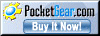


recommended:
the lowest price
|
|
The Version for another Windows Mobile devices (like XDAIII), and for Windows Mobile Smartphones is developing already.
Commercial (espionage) version is available on request.
no warning message
no icon on menubar of Today Screen
runs in background, absolute hidden
improves battery saving
shots photos or records videos
integrates with GPS data
additional options in SMS message
Send email: info@jgui.net
...soon, the AntiActionsTM program will be available, to protect and save your personal device from unnecessary actions.
|
example of some more sophisticated action

|



